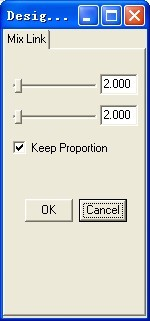Tip: Start typing in the input box for immediate search results.
Freeform Surface
It is relatively complex to generate freedom surface .you should pick up some profile curves to generate surface.
1、Extrude Surface
Along Z axis to extrude curve to create the surface.
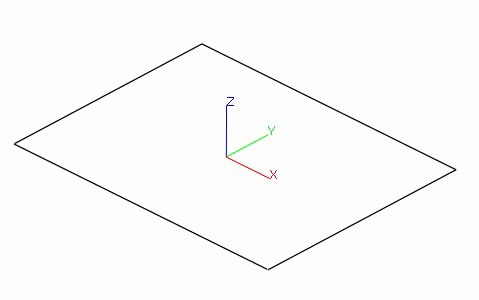
Step:
1.Select menu 【Surface > Extrude Surface】.
2.Pick curves.
3.Set the Height, Angle 。
4.click”OK”.
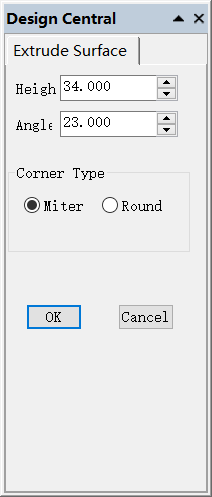
2. Revolve Surface
Revolve Surface: Creates a surface by revolving a profile curve that defines the surface shape around an axis
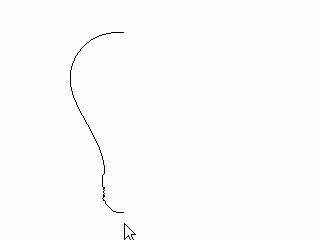
Steps:
1. Click Menu【Surface >Revolve Surface】.
2. Select the curve of bottle.
3. Pick the start point of the revolving vector.
4. Pick the end point of the revolving vector.
5. Key in the parameter of start angle and end angle.
6. Click Ok to finish operation.
3. Loft Surface
Loft Surface: Creates a surface fit through selected cross curves that define the surface shape
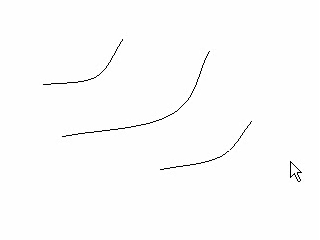
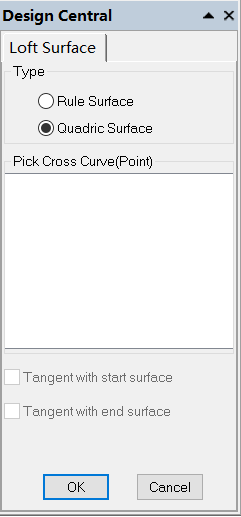
Steps:
1. Click Menu【Surface > Loft Surface】.
2. Select the curves in the order in which the surface should pass through them.
3.Click right button to finish operation.
Option:
Rule Surface: the sections between the curves are straight line.
Quadric Surface: the sections between the curves are quadric curve.
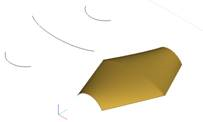
Rotate 2D curve to vertical plane: 2d curve automatically turns into 3D space curve to generate loft surface.
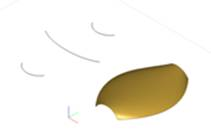
Besides curve, surface edge curve also can be selected. Eg: pick up a point and circle edge curve .the result is shown.
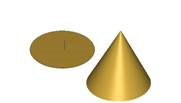
Note:
1. the selected curves are shown with arrow. mouse clik the section curves again, will reverse the curve.
2.if the first cross curve is the edge of surface, “Tangent with start surface” option is enabled, if checked, ,the created surace is tangent with start surface .
3.if the last cross curve is the edge of surface, “Tangent with end surface” option is enabled, if checked, ,the created surace is tangent with end surface .
4. Sweep 1 Rail Surface
Sweep 1 rail surface: Creates a surface through profile curves that define the surface shape and one curve that defines a surface edge.
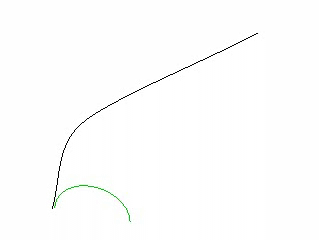
Steps:
1. Click Menu【Surface > Sweep 1Rail Surface】.
2. Select cross –section curve and rail curve
3. Click right button to finish operation.
options: when cross curve move along the rail.
Scale:the cross curve will be scaled. 1: mean not scaling.
Rotate: the cross curve will roated with rail curve; 1: mean rotating 360 degree.
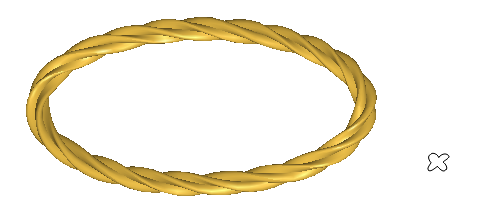
Note:
1) the selected curves are shown with arrow. mouse clik the section curves again, will reverse the curve.
2) 2d curve will be automaticall roated to normal plane.
5. Sweep 2 Rails Surface
Sweep 2 Rails Surface: Creates a surface through profile curves that define the surface shape and two curves that define the surface edges.
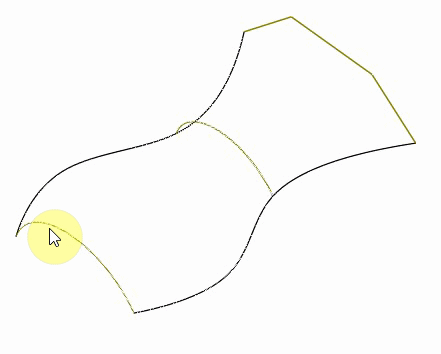
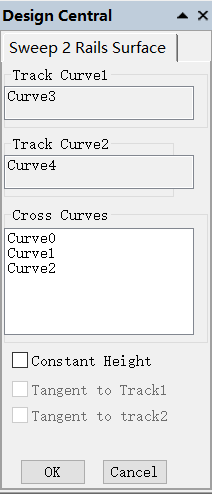
Steps:
1. Click Menu【Surface > Sweep 2Rail Surface】.
2. Select two curves as the rails.
3. Select mutil cross-section curves in the order in which the surface will pass through them.
4. Click right button to finish operation.
Option:
Constant Height: when cross curve move along the rail, the height of cross is always same.
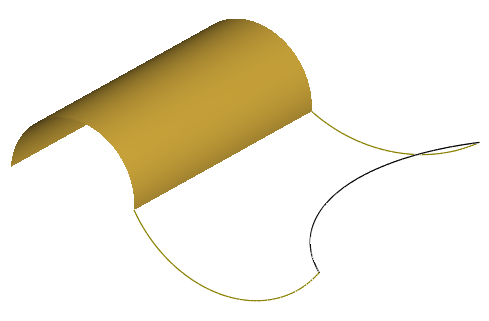
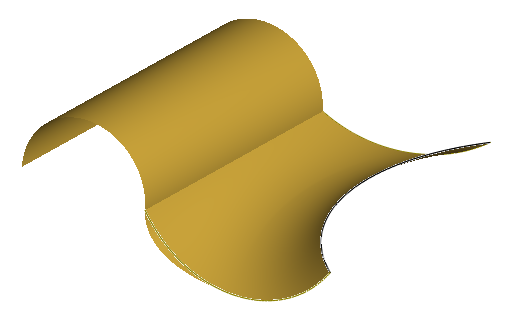
Just link with surface
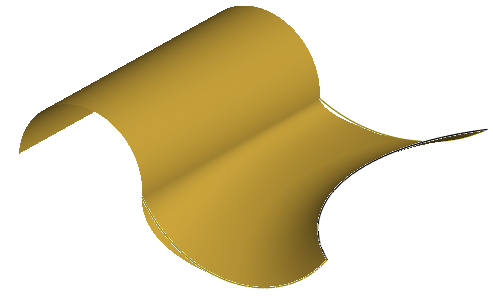
Link and tangent with surface
Note:
1.the selected curves are shown with arrow. mouse clik the section curves again, will reverse the curve.
2.if the track1 curve is the edge of surface, “Tangent to track1 ” option is enabled, if checked, ,the created surace is tangent to track1 surface .
3.if the track2 curve is the edge of surface, “Tangent to track2″ option is enabled, if checked, ,the created surace is tangent to track2 surface .
6. Offset Surface
Offset Surface: Copies a surface so that locations on the copied surface are the same specified distance from the original surface.
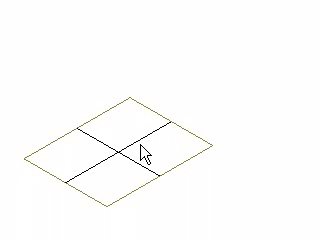
Steps:
1. Click Menu【Surface > Offset Surface】.
2. Select a surface.
3. Key in offset distance on status bar.
4. Press Enter on keyboard to finish operation.
7. Boundary Surface
Boundary Surface: Creates a surface from two, three, or four selected curves.
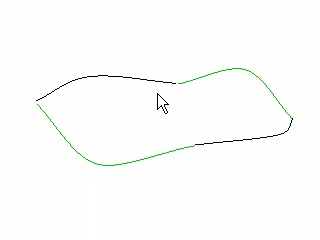
Steps:
1. Click Menu【Surface > Boundary Surface】.
2. Select curves.
3. Click right button to end operation.
8. Curve Plane
Curve Plane: generate one or more plane with boundary through pick up one or more closed contour which located in one plane.
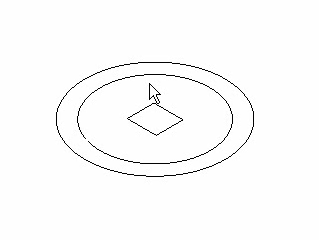
Steps:
1. Select curve.
2. Click Menu【Surface > Curve Plane】.
9. Blend surface
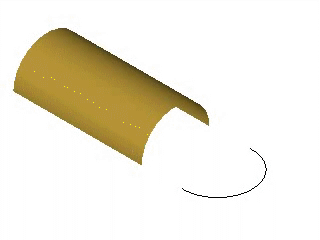
Draws a curve that blends between two curves keeping continuity with the curves
Steps:
1. Click Menu【Surface > Blend Surface】.
2. Adjust mix line.
3. Click the OK button to finish operation.