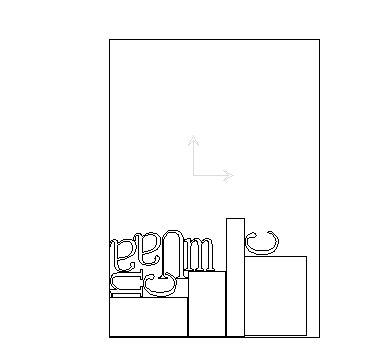Tip: Start typing in the input box for immediate search results.
-
Feature
-
Interface
-
File Operation
-
Design Central
-
Basic Setting
-
Viewing Tools
-
Object Operation
-
Drawing
-
Parametric
-
Graph Editing
-
Graph Transform
- Move
- rotate
- Transform Again
- Mirror
- Arc and Line Fit
- Envelop Distortion
- Perspective Distortion
- Push and Pull Distortion
- Twist Distortion
- Shadow Distortion
- Curve Zmap
- Auto Nesting
- Interactive Nesting
- Clone Along a Curve
- Rectangular Clone&Polar Clone
- Clone along a Line
- Clone along an Arc
- Clone along a Spiral
- Scale 2 Points
- Orient 2 lines
- 3D Move
- 3D Rotate
- 3D Scale
- 3D To XY Plane
-
Image Processing
-
Text Editing
-
Node Editing
-
Graph Toolpath
- Tool Path
- Profile Machining
- Area Clearance
- Flute Machining
- 3D Corner Engraving
- Midine Machining
- Drilling
- Insert And Inlay
- Intelligent Machining
- Prism Machining
- Embossing Machining
- Toolpath output
- Tool Management
- Toolpath Walk Simulation
- Toolpath Shaded Simulation
- Post Set
- Toolpath Regenerate
- Toolpath Stat
- Chamfer Machining
- Adaptive Area Clearance
-
Image Toolpath
-
Wireframe Toolpath
-
Toolpath Edit
-
Waveboard
-
Mesh
-
Relief Sculpt
-
Surface
- Surface
- Import Surface File
- Standard Surface
- Freeform Surface
- Chamfer Surface
- Fillet Surface
- Extend Surface
- Show Effect
- To 3D Curve
- Curve Project to Surface
- Pullback
- Extract Edge
- Split at Isocurve
- Trim at Curve
- Trim at Surface
- Untrim
- To Mesh
- Edit Node of Surface
- Insert Control Point
- Vari Fillet Surfaces
- 3D-Spline
- Surface Flatten
- Mesh Wrap
-
Canvas 3D
-
Surface Toolpath
Auto Nesting
Several objects with various shapes and sizes can be arranged in a selected shape to save material.
Command:
Menu【Transform > Auto Nesting】 Transform Bar
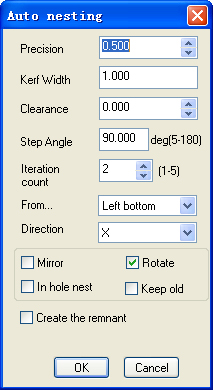
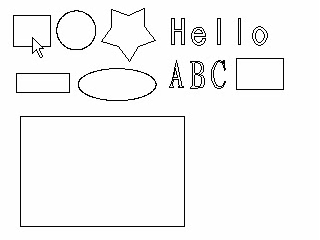
Steps:
1. Select all the objects.
2. Click Menu【Transform > Auto Nesting】.
3. The cursor changes into .
4. Pick the shape of stock.
5. Set the Parameters.
6. Click OK button.
Parameters:
Precision: the precision of auto nesting.
Kerf Width: the width of kerf which equal to tool diameter
Clearance: you can set remain which is the shortest distance between the original part and part after machining. (Do not set the value too small; otherwise the material can not be machined properly.)
Step Angle: After setting step angle, objects will be automatically rotated according to the angle
Iteration count: the more iteration count you set, the better effort you will get .otherwise increase iteration count, and you will spent more time to calculate it.
Mirror: some objects can be automatically mirrored to save the material during auto nesting.
In hole nest: some objects can be automatically nest in hole
Keep old: keep old object after nesting
Create the remnant: creates the remnant plate and cutting line.
Note:
1.Text string can upgroup to char for nesting
2.the software can automatically avoid the parts in the stock. for example:
Before nesting: there are 4 rectangles in the stock.
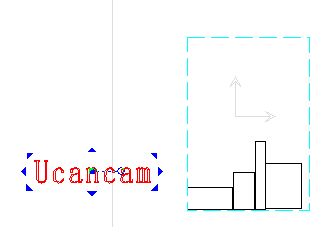
After Nesting: