Tip: Start typing in the input box for immediate search results.
-
Feature
-
Interface
-
File Operation
-
Design Central
-
Basic Setting
-
Viewing Tools
-
Object Operation
-
Drawing
-
Parametric
-
Graph Editing
-
Graph Transform
- Move
- rotate
- Transform Again
- Mirror
- Arc and Line Fit
- Envelop Distortion
- Perspective Distortion
- Push and Pull Distortion
- Twist Distortion
- Shadow Distortion
- Curve Zmap
- Auto Nesting
- Interactive Nesting
- Clone Along a Curve
- Rectangular Clone&Polar Clone
- Clone along a Line
- Clone along an Arc
- Clone along a Spiral
- Scale 2 Points
- Orient 2 lines
- 3D Move
- 3D Rotate
- 3D Scale
- 3D To XY Plane
-
Image Processing
-
Text Editing
-
Node Editing
-
Graph Toolpath
- Tool Path
- Profile Machining
- Area Clearance
- Flute Machining
- 3D Corner Engraving
- Midine Machining
- Drilling
- Insert And Inlay
- Intelligent Machining
- Prism Machining
- Embossing Machining
- Toolpath output
- Tool Management
- Toolpath Walk Simulation
- Toolpath Shaded Simulation
- Post Set
- Toolpath Regenerate
- Toolpath Stat
- Chamfer Machining
- Adaptive Area Clearance
-
Image Toolpath
-
Wireframe Toolpath
-
Toolpath Edit
-
Waveboard
-
Mesh
-
Relief Sculpt
-
Surface
- Surface
- Import Surface File
- Standard Surface
- Freeform Surface
- Chamfer Surface
- Fillet Surface
- Extend Surface
- Show Effect
- To 3D Curve
- Curve Project to Surface
- Pullback
- Extract Edge
- Split at Isocurve
- Trim at Curve
- Trim at Surface
- Untrim
- To Mesh
- Edit Node of Surface
- Insert Control Point
- Vari Fillet Surfaces
- 3D-Spline
- Surface Flatten
- Mesh Wrap
-
Canvas 3D
-
Surface Toolpath
Image Tracing
Change image into vector graph.Command:
Menu【File >Image Processing > Image Tracing】 Standard Bar
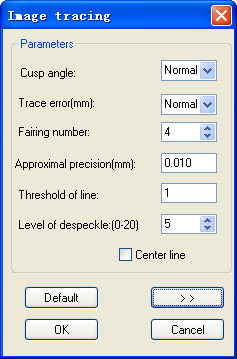
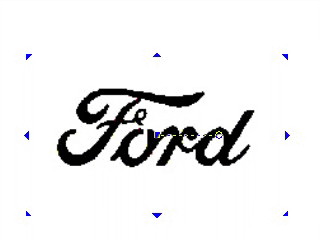
Steps:
1. Select the image.
2.Click Menu【File > Image Processing > Image Tracing】.
3. Set the parameters.
4. Click OK button.
Parameters:
Cusp angle: When tracing an image, the contour contains some cusp angles, and if we set the value at 60,then the angles above 60 degrees will be smoothed into curves, and those below 60 degrees will not be changed. Now you can simply set this value as “None”, “Less”, “Normal” ,”More”, “Most” for 5 level in pull down list;
Trace error: The smaller the value of trace error is, the more accurate the contour is, and the longer the time of calculation is. Now you can simply set this value as “None”, “Less”,“Normal” ,”More”, “Most” for 5 level in pull down list;
Fairing number: The value is bigger, the effect is better.
Approximal precision: The value is to set approximate image borders.
Threshold of line: If the bending level of the curve is less than this value, then the curve will be replaced by a line.
Level of despeckle: When importing images, there are probably unneeded spots left on the image. In order to remove these unwanted spots, we can set the level of despeckle to make the image clearer.
Center line: is to draw the center line of the contour of the graph.
Default: After changing the parameters, if you want to resume the default value, you should click on Default.
Preview: Click on to observe the result of the image tracing process.
