Tip: Start typing in the input box for immediate search results.
Geometry Constraint
Geometry constraint can keep the certain relationship between the objects.
Geometry constraint includes parallel, perpendicular, horizontal, vertical, tangent, concentric, coincident, equal, collinear, symmetrical, fixed constraints and same size. The valid entities for geometry constraint includes line, circle (arc), point, the main node of Bezier.
Command:
Menu【Parametric > Geometry Constraint 】
1、Horizontal
Horizontal: Make the line keep parallel with X axis
Valid Objects: Line, polyline subobjects and two valid constraint points.
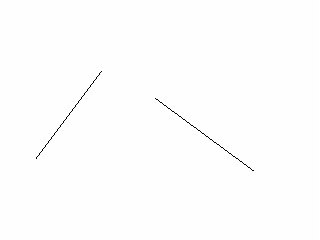
Steps:
1.Select.
2.Select the line or 2 points.
2、 Vertical
Vertical: Make
the line keep parallel with Y axis.
Valid Objects: Line,polyline subobjects and two valid constraint points.
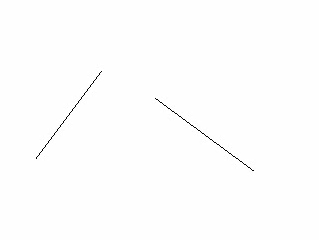
Steps:
1.Select.
2.Select the line or 2 points
3、Parallel
Parallel:Make two lines keep parallel with each other.
Valid Objects: Line and polyline subobjects.
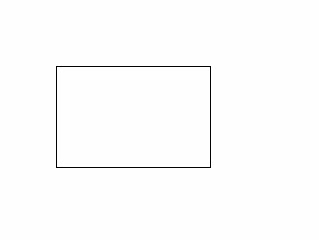
Steps:
1.Select in Design Central
2.Select the first line.
3.Select the second line.
4、Perpendicular
Perpendicular: Make two lines keep Perpendicular with each other.
Valid Objects: Line and polyline subobjects.

Steps:
1.Select.
2.Select the first line.
3.Select the second line.
5、Tangent
Tangent: make two curves keep tangent with each other.
Valid Objects :Line, polyline subobjects, circle (arc) .

Steps:
1.Select.
2.Select the first curve.
3.Select the second curve.
6、Concentric
Concentric: Make two circles(arc) keep the same center point.
Valid Objects: Circle (arc), ellipse.

Steps:
1.Select.
2.Select the first object.
3.Select the second object.
7、Coincident
Coincident: Make the two points keep coincide with each other.
Valid Objects: Line, polyline subobject, circle (arc), point.

Steps:
1.Select .
2.Select the first point.
3.Select the second point.
8、Equal
Equal: Make two circles or arcs keep equal in radius; or Make two lines keep equal in length.
Valid Objects: Line, polyline subobject, circle (arc), point.

Steps:
1.Select .
2.Select the first curve.
3.Select the second curve.
9、Collinear
Collinear: Make
the point always online (or on the extension cord).
Valid Objects: Line, polyline subobject, circle (arc), point.
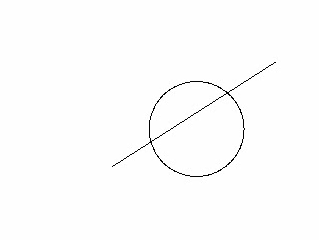
Steps:
1.Select .
2.Select the point.
3.Select the curve.
10、Collinear 2
Collinear: Make two lines along the same line.
Valid Objects: Line, polyline subobject
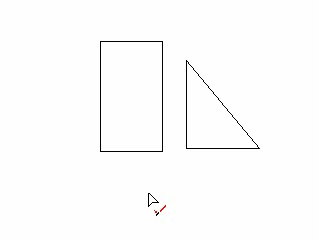
Steps:
1.Select .
2.Select the first line.
3.Select the second line.
11、symmetrical
symmetrical: Make two objects keep symmetric.
Valid Objects: Line, polyline subobject, circle (arc).
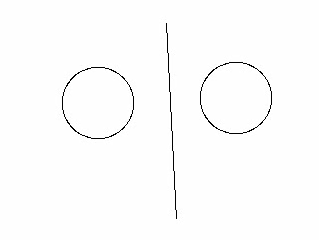
Steps:
1.Select .
2.Select the first point.
3.Select the second point.
4.Select the symmetric axis line.
12、Fix
Fix: Lock a point of object.
Valid Objects: Line, polyline subobject, circle (arc).

Steps:
1.Select .
2.Select the point
13、Same size
Same size: Select two objects and make them to keep same size.
Valid Objects: all objects

Steps:
1.Select
2.Select the object of the transform.
3.Select the reference object.
