Tip: Start typing in the input box for immediate search results.
-
Features
-
Interface
-
File Operation
-
Design Central
-
Basic Settings
-
Viewing Tools
-
Drawing
-
Parametric
-
Graph Editing
-
Graph Transform
-
Object Operation
-
Image Processing
-
Text Editing
-
Node Editing
-
Nesting
-
Path
-
case
-
Basic Settings
- Articles coming soon
Symbol Library
Numerous kinds of symbols are provided in Ucancam, including trade marks, auto brands, animals and plants, furniture, human figures, etc.
Command:
Menu【Draw > Symbol library】 Curve Bar Shortcut: Ctrl +M
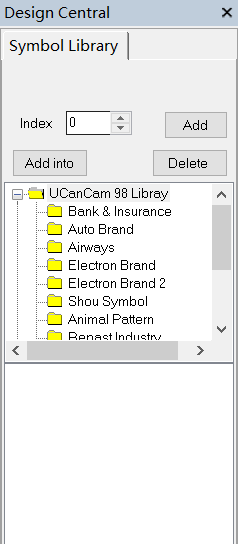
Contents in Symbol Library
1.Ucancam 98 library.
2.Ucancam Utility library.
3.Ucancam International library.
4.My library.
Select a Symbol
Steps:
1. select a symbol.
2. Click the Add button in the dialog bar, or drag the symbol to view window.
My Library
To add a symbol into My Library
Steps:
1. Click My Library.
2. Select an object.
3. Click Save button.
To delete a symbol from My Library
Steps:
1.Select a symbol.
2. Click Delete button.
Remark:
1)Save and Delete Button,are just enabled in My Library.
2)if modify the name of My library,you can click the menu
“help->Open App Data Fold”,then modify the name of library file。
3)if create the multiple “my library” , you can click the menu
“help->Open App Data Fold”,then copy and modify the library file. when restart ucancam , you should see the multiple fold in My Library。
